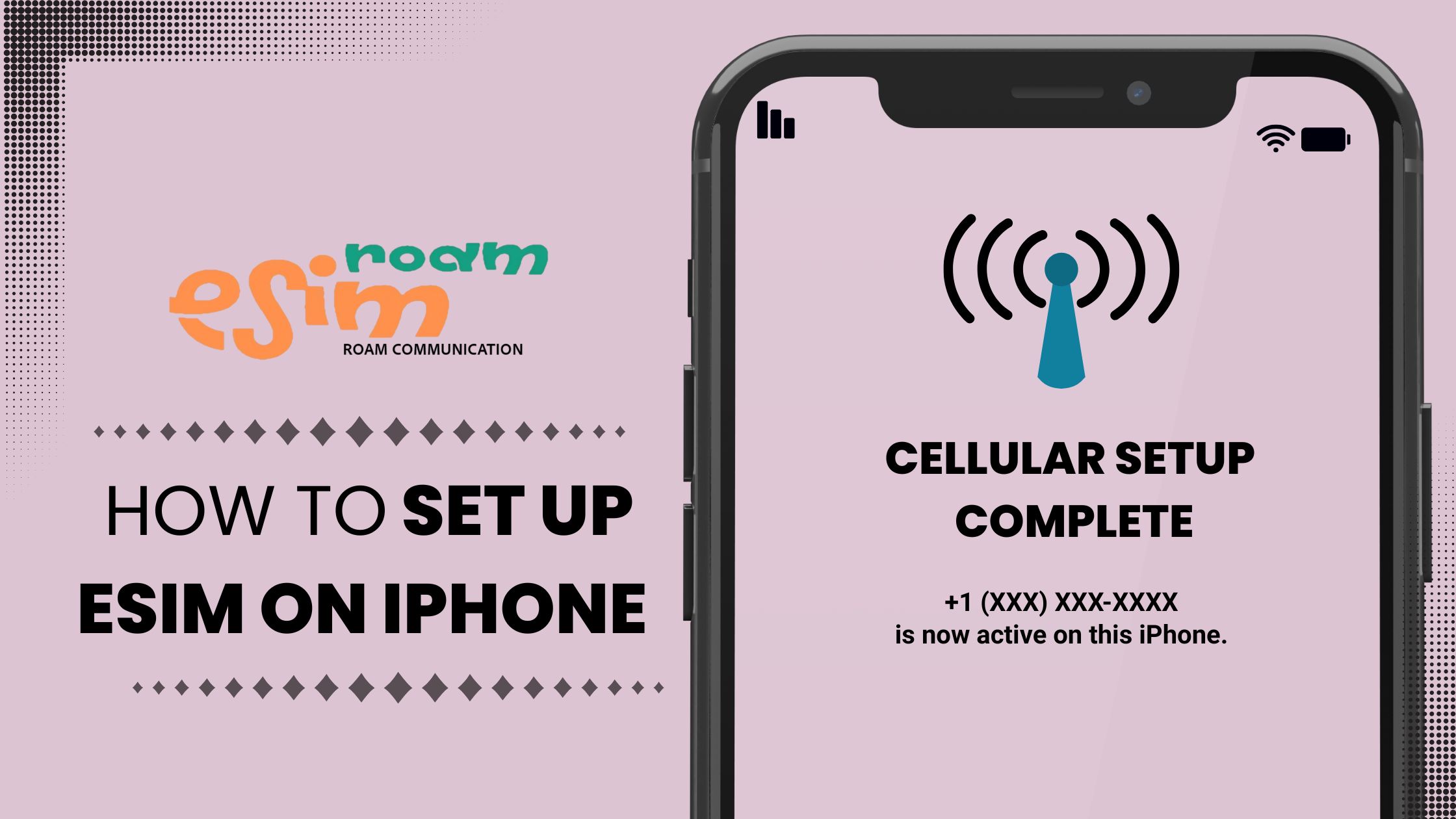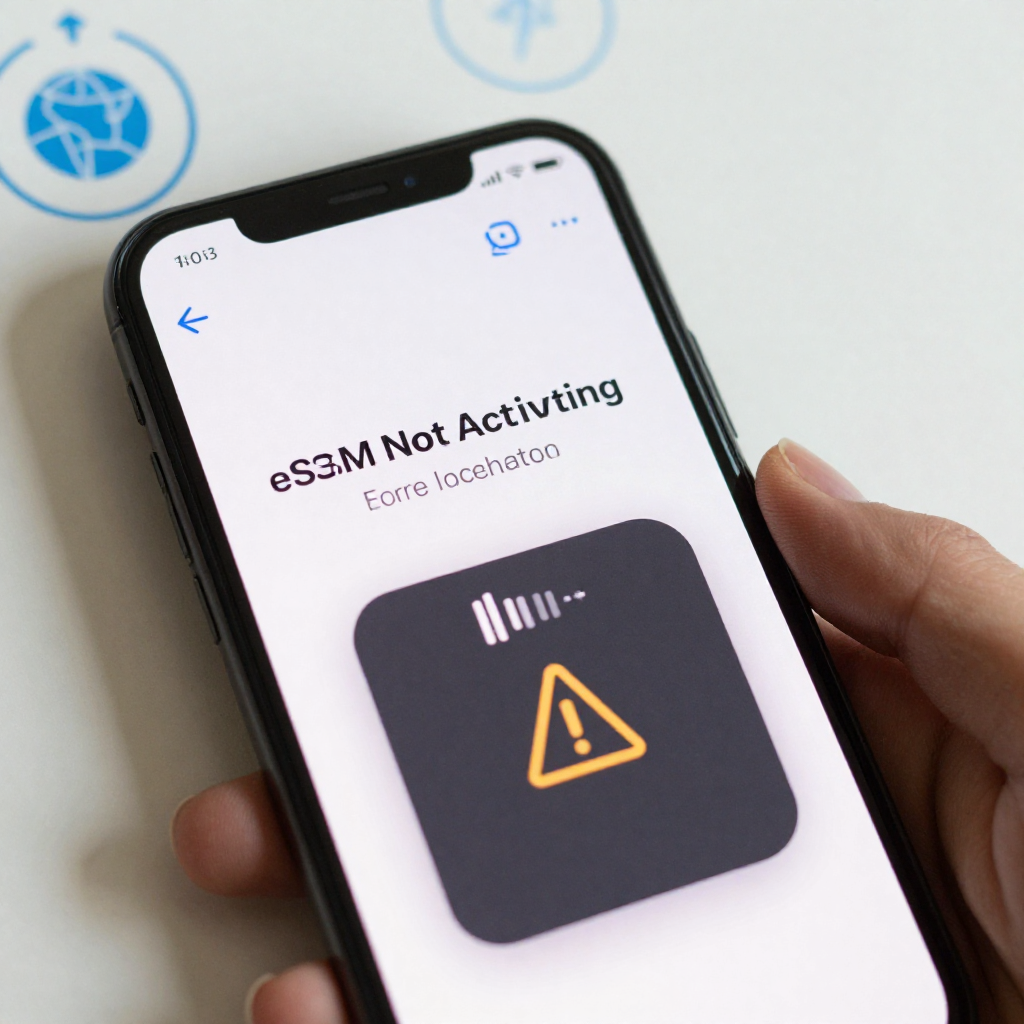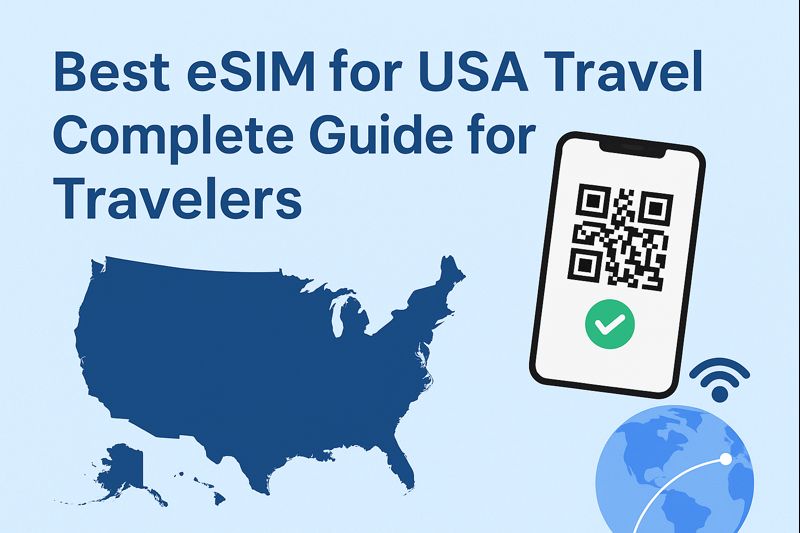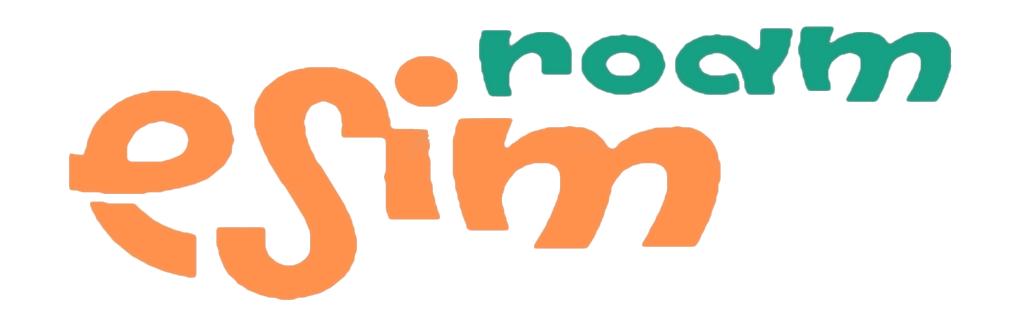Introduction: How to setup eSIM?
If you have purchased a new iPhone , you have undoubtedly noticed that it absence of a physical SIM card slot. That’s because Apple has fully transitioned to eSIM technology, making mobile connectivity faster, more secure, and travel-friendly.
Whether you are switching to travelling abroad, or simply want to go digital, this blog will help you how to setup eSIM on your iPhone (models 15, 16, or 17) and no need of technical skills required.
What is an eSIM?
A digital SIM card that is included in your phone is called an embedded SIM, or eSIM. With just an internet connection, you may activate a plan without a physical SIM card.
Benefits of using eSIM on iPhone :
- Instant activation without visiting a store
- Dual eSIM support
- No plastic waste or SIM exchange
- Secure, tamper-proof, and easy to manage
- Perfect for frequent travelers
With global providers like Roam Communication, you can buy eSIM online, scan a QR code, and connect instantly in over 200+ countries.
Step-by-Step: How to setup eSIM on iPhone
Follow these easy steps to activate your eSIM in just a few minutes
Step 1: Connect to Wi-Fi
Before you start, ensure your iPhone (models 15, 16, or 17) is connected to a stable Wi-Fi network. You’ll need it to download and install your eSIM.
Step 2: Open Cellular Settings
Go to Settings → Cellular → Add eSIM
(You might also see this under Mobile Data → Add eSIM depending on your iOS version of phone)
Step 3: Choose Your Activation Method
You can activate your eSIM using one of these options:
- Scan a QR Code (most common)
- Transfer from a nearby iPhone
- Enter details manually
If you have to purchase eSIM from Roam Communication. Check your email, and you will find a QR code and follow the steps.
Step 4: Scan the QR Code
- Tap Use QR Code
- Point your iPhone camera at the QR code you received
- Tap Add Cellular Plan when prompted
- Wait for activation, it usually takes less than 30 seconds
Step 5: Label Your Plan
Once activated, you can label your new eSIM by going to:
- Settings → Cellular → Your Plan → Cellular Plan Label
- For example: Travel eSIM or Work Line
Step 6: Set Your Default Line
If you have multiple plans:
- Go to Settings → Cellular → Default Line
- Choose whether to use your new eSIM for data only or calls & data
Step 7: Turn On Data Roaming (for Travel)
If you are using a global eSIM abroad:
Go to Settings → Cellular Data Options → Data Roaming → ON
Your eSIM is now active and ready to use!
How to use Roam Communication eSIM
If you are traveling or managing global connectivity, Roam Communication makes setup simple:
- Visit roamcommunication.com
- Select your preferred Global, Country, or regional eSIM plans and activate instantly.
- Complete your purchase
- Receive your eSIM QR code instantly via email
- Follow the steps above to install and activate
You will be connected to local high-speed networks automatically, with no roaming charges or physical SIM hassles.
Troubleshooting: eSIM not working?
If your eSIM does not activate immediately, try the following:
- Restart your iPhone
- Check your Wi-Fi or internet connection
- Make sure your device is unlocked
- Re-scan the QR code
- Contact your eSIM provider for assistance
You can also visit Roam Communication Support for help.
Final Thoughts
Setting up an eSIM on your iPhone (models 15, 16, or 17) is easier than ever. With just a few taps, you can stay connected anywhere in the world, no physical SIM cards, no store visits, and no waiting.
If you are looking for fast, reliable, and affordable global data, check out Roam Communication eSIM plans and experience truly borderless connectivity.
FAQs about Esim
Q1: Can I use two eSIMs on iPhone (models 15, 16, or 17) ?
Yes! Apple iPhone (models 15, 16, or 17) supports dual eSIM, meaning you can have two active eSIM profiles simultaneously.
Q2: Do I need the internet to activate eSIM?
Yes, you’ll need a Wi-Fi connection to download and activate your eSIM profile.
Q3: How long does it take to set up eSIM?
The setup process usually takes less than 5 minutes once you receive your QR code.
Q4: Can I switch between eSIMs easily?
Yes, you can manage and switch between your eSIMs in Settings → Cellular at any time.