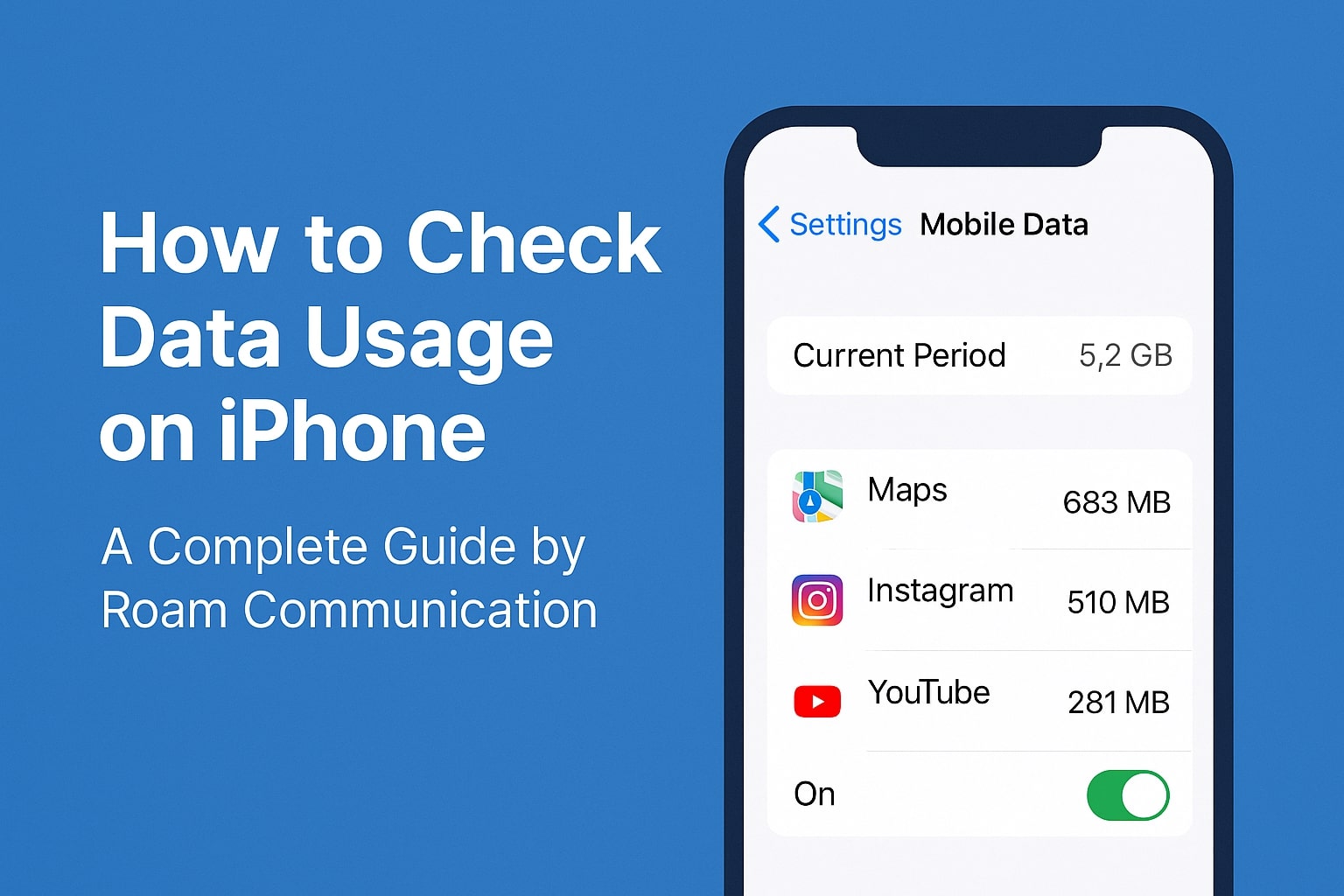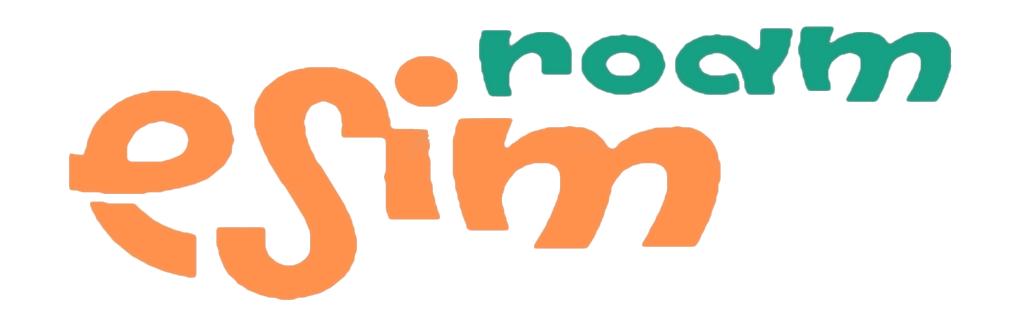Keeping track of your mobile consumption is essential especially when traveling with an international eSIM. If you’ve been wondering how to check data usage on iPhone, your iPhone offers built-in tools that show your real-time usage, per-app data breakdown, and roaming details. Whether you’re using your home SIM or a Roam Communication eSIM, this guide explains every method step by step and shows how monitoring your data effectively can prevent unexpected charges while abroad.
How to Check Cellular Data Usage on iPhone
Your iPhone’s built-in settings give you a clear breakdown of your data usage. This is where most users start.
Steps
- Open Settings
- Tap Mobile Data
- Look for Current Period under “Mobile Data Usage”
- Scroll down to see usage per app
- Turn off mobile data for apps you want to restrict
This page shows total usage since the last time you reset the statistics. If you’ve never reset them, your numbers may reflect months of activity.
How to Check Monthly Data Usage on iPhone
Your iPhone does not automatically restart usage every month. You must reset it manually if you want monthly insights.
To track monthly usage manually
- Open Settings
- Tap Mobile Data
- Scroll to the bottom
- Tap Reset Statistics
- Reset on the first day of each billing cycle or before starting a trip
This helps you see exactly how much data you’re using within a defined timeframe.
How to Check Verizon Data Usage on iPhone
If you’re using a Verizon line or dual SIM setup with Verizon as your primary line, you can combine Verizon tools with your iPhone’s usage panel.
Ways to check Verizon usage
• Through Settings > Mobile Data (per-line usage)
• Through your Verizon account dashboard
• Through Verizon usage alerts (if enabled)
Your iPhone will always show the most precise real-time consumption, while Verizon’s dashboard provides cycle-based totals.
How to Check eSIM Data Usage on iPhone
If you’re using a Roam Communication eSIM while traveling, it’s important to check usage specifically for that line.
Steps
- Log in to your account.
- Go to the eSIM Requests section.
- Click the eye icon next to your eSIM entry.
- Your current usage, status, and expiry date will be displayed on the dashboard
This ensures you aren’t mixing your home SIM usage with your travel eSIM usage.
Roam Communication also provides usage visibility in your account, along with alerts and top-up options to help you stay in control.
How to Check Data Usage on AT&T iPhone
There are two locations where AT&T customers can check data:
• Settings > Mobile Data to see real usage
• AT&T account dashboard to view billing-cycle usage
If you’re switching to a Roam Communication eSIM for international travel, the same iPhone settings apply, but usage will be tied only to your eSIM data plan.
How to Reset Data Usage on iPhone
Resetting your statistics is one of the most effective ways to monitor usage during a trip.
Steps
- Open Settings
- Tap Mobile Data
- Scroll down
- Tap Reset Statistics
- Confirm the reset
Resetting statistics right before boarding your flight or activating your Roam Communication eSIM USA gives you a clear, trip-only data record.
How eSIM Helps With Data Usage Concerns During Travel
Travelers often worry about exceeding data limits or running out unexpectedly. An eSIM from Roam Communication simplifies this in several ways.
1. Clear Data Tracking
Your Roam Communication account shows how much data you have remaining, which complements your iPhone’s usage readings.
2. Usage Alerts
As your data restrictions get closer, you get alerts that help you prevent unpleasant surprises at the last minute.
3. Easy, Instant Top-Ups
If you need more data during your trip, you can add more instantly without switching SIM cards or visiting a store.
4. Country-Specific Plans
You only pay for what you need in the region you’re visiting, which keeps usage predictable.
5. Hotspot Support
Most plans support hotspot use, giving you control over how and where your data is shared.
6. No Physical SIM Changes
Your iPhone manages everything digitally, making it easy to monitor usage on the same device you’re using.
Final Thoughts
The iPhone provides reliable and detailed data tracking tools, and when combined with a Roam Communication eSIM, staying on top of your data usage becomes simple and predictable. Reset your statistics before traveling, monitor your eSIM line directly in settings, and take advantage of Roam Communication’s usage visibility and top-up options to stay connected without stress.